It is really annoying when Android Apps start auto update without your permission. It eats up most of your internet data. By default, automatic update is enabled in Android Phones or Tabs. We can easily turn off this from Google Play Store and then we can choose which app to update or which not to.
1. First open Play Store.
2. Then tap the icon as shown below:
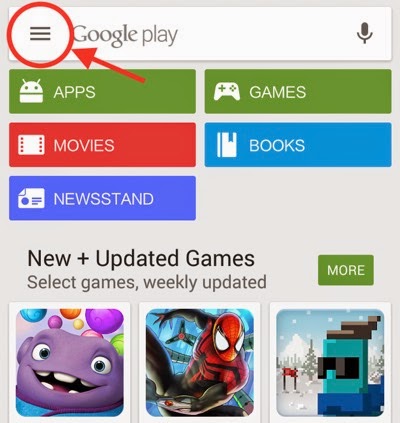
3. Open "Settings"
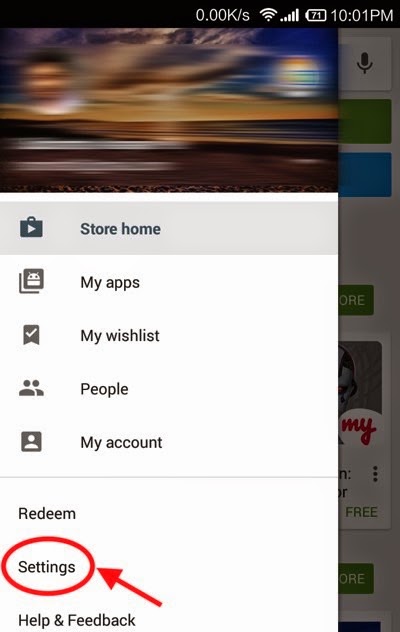
4. Then tap "Auto-update apps"
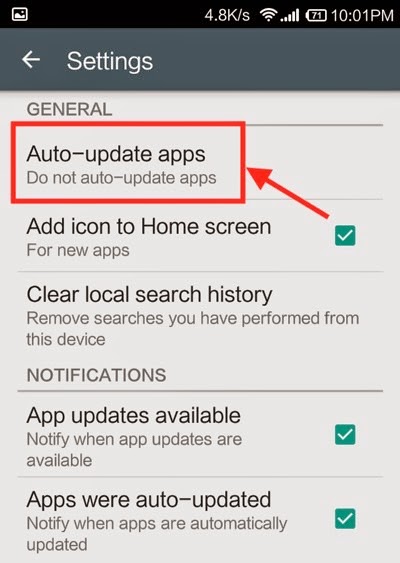
5. Select "Do not auto-update apps"
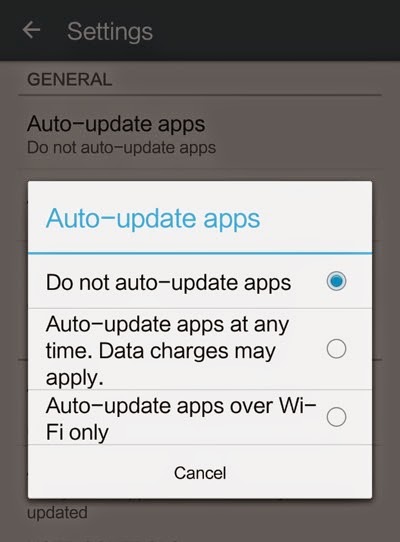
Now your Android Phone/Tab will only show you "New Updates are available" notification, but it will not update the apps automatically.
1. First open Play Store.
2. Then tap the icon as shown below:
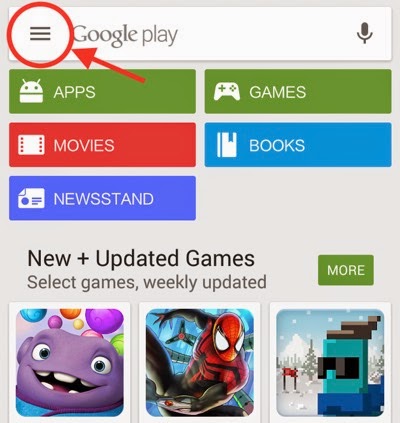
3. Open "Settings"
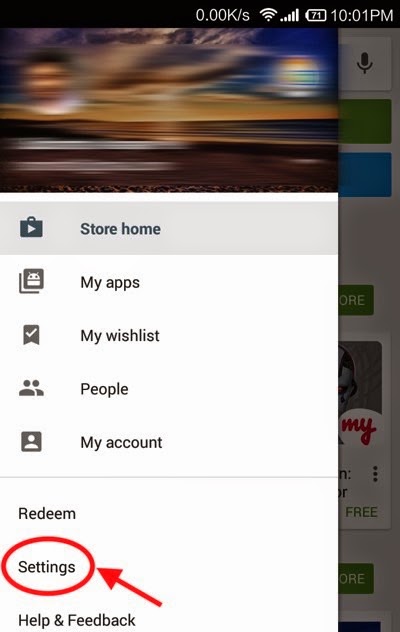
4. Then tap "Auto-update apps"
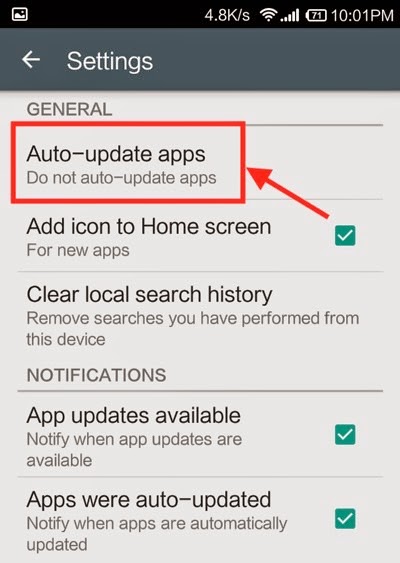
5. Select "Do not auto-update apps"
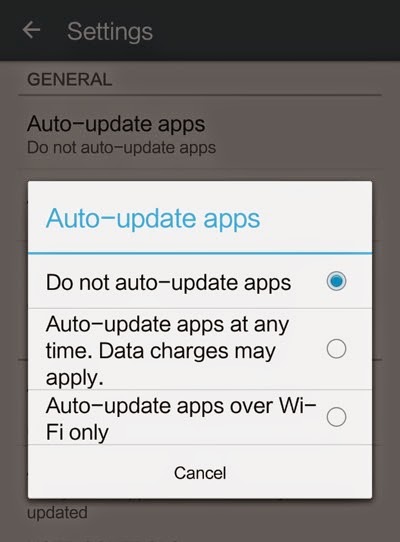
Now your Android Phone/Tab will only show you "New Updates are available" notification, but it will not update the apps automatically.

If you like this post, you can follow MyCoolFundas on Twitter, Like MyCoolFundas on Facebook or subscribe our Youtube Channel for instant updates. Email: snpmath@gmail.com

1 comment:
How To Disable Automatic Update Of Android Apps >>>>> Download Now
>>>>> Download Full
How To Disable Automatic Update Of Android Apps >>>>> Download LINK
>>>>> Download Now
How To Disable Automatic Update Of Android Apps >>>>> Download Full
>>>>> Download LINK
Post a Comment