There are few ways to find the installed version of DotNet Framework in Windows PC. We can find it through command line or using third party software. Or we can go to the installed location can check the Dot Net Framework version.
1. Command Line: Open Command Prompt and type the following command. This command will check the installed DotNet Framework version in your PC and show it. If .Net framework is not installed in your PC then it will show nothing.
wmic /namespace:\\root\cimv2 path win32_product where "name like '%%.NET%%'" get version
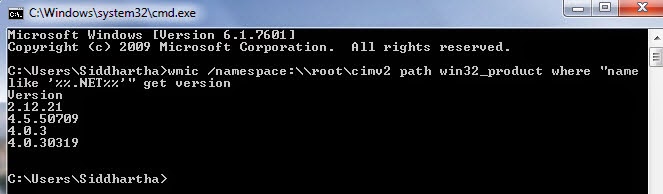
Or
2. You can go to the installed location to find it's version.
Go to C:\Windows\Microsoft.NET\Framework
and check which version of .NEt framework is installed in your PC.
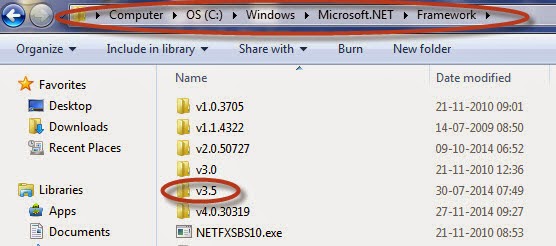
Or
3. We can use third party application for it. ASoft .NET Version Detector is a lightweight free software which displays the information about the versions of .NET framework on your PC.
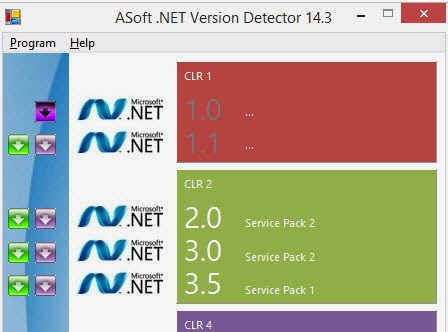

1 comment:
very informative blog and useful article thank you for sharing with us , keep posting learn
more about Dot net
.NET Online Training Hyderabad
Post a Comment